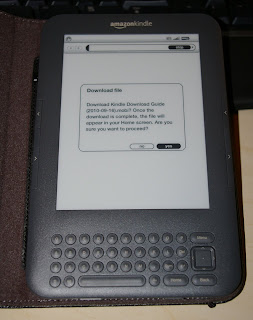I love my Kindle!
Today, after one rather long shipping delay since Amazon made it available for sale in Canada, my Kindle (
this one) finally arrived.
The first experiences were a little rocky. The e-ink is sufficiently convincing I initially thought the screen had a sticker on it. Eventually it dawned on me it couldn't be peeled off. Lol.
I figured it needed to be charged so I connected the provided USB cable to my PC, at which point the Kindle lied to me. Contrary to what this screen says it doesn't matter if you eject the damn thing, you just can't (at least on my pc...) use the Kindle at the same time it is plugged into PC USB for charging:

Finally all connected, it was time to try to download some free books! I wanted to grab the Kindle Download Guide described in
http://www.feedbooks.com/help/kindle. The first obstacle was that the site advises that
"The guide is a simple file that you need to add on your Kindle. The URL for this file is http://www.feedbooks.com/kindleguide
Open the browser on your Kindle and open this URL"
Unfortunately at this point I had no idea how to actually open an arbitrary URL on the Kindle. It turns out you hit the menu key on the home screen, then pick search:
This brings me back to the joys of symbol entry on the Kindle. Picking symbols with the 5-way thing still sucks:
Once I finally had the URL entered I selected the 'go to web' search type and it informed me of the potential for download:
After I said yes and waited a few moments moments a prompt came up to say the file has been downloaded and the book was available on the home screen. Sounds great! I clicked ok and got abandoned on a blank browser screen:
Pressing 'Home' returned me home (shocking!) and the download guide was indeed available:
On my first opening of the guide the recent additions page popped, which is neat but not terribly useful:
Pressing 'Menu' and selecting 'Go to...' and then table of contents yields a more useful display with links to books that were recent added, recently popular, or simply the catalog in alphabetical order or by author:
Author information apparently pulls from Wikipedia and the catalog gives a nice list of book links to download:
On the book information page I was able to simply choose 'download this book', confirm I really wanted to download, and get abandoned on the blank browser screen of success once again. Pressing 'Home' took me to the updated content list with my new book, ready to read. Although not as polished as it could be that's still a staggeringly easy way to get a free book!
The really awesome thing about all this is that within minutes of unboxing the Kindle I have a copy of a book I have considered purchasing before! I tend to think the Kindle is going to pay for itself pretty quickly!!
It also bears mentioning that I generally despise reading lengthy documents on even a good LCD screen because it makes my eyes ache. My biggest worry buying a Kindle was that I'd hate reading on it. Well, so far so good! Reading on the Kindle is completely different than reading on any actively lit screen. It feels like a book in the hand with the cover on and the electronic ink screen is clear and pleasant to read. It can even display surprisingly detailed images, such as the ones it leaves up when you flip it off:
Browsing arbitrary sites sort of works. It tries hard and does render quite well courtesy of WebKit but anything with much color or complex graphics is pushing it. Here is google and the Starcraft 2 homepage:
I have to say I'm tremendously pleased with this device so far. Portable access to a VAST array of public domain works plus the ability to purchase books, magazines, and newspapers that are not quite public is awesome. And, as advertised, the screen seems tolerable for reading longer periods with less eye strain than any of my screens that enthusiastically blast light at me.
- Rod